When shopping online, one of the most frustrating experiences for a customer is when they try to add an item to their cart and it simply doesn’t work. This issue, commonly referred to as “add-to-cart not working,” can result in lost sales, decreased customer satisfaction, and a damaged reputation for the retailer. And Shopify as one of the most reliable e-commerce platforms is not an exception. Many online stores running on Shopify have encountered this issue before and who knows that you might also see this ‘add-to-cart not working’ issue in your store.
But, don’t worry! The good news is, there are a few steps you can take to fix this issue and allow your customers to add items to their carts seamlessly. In this article, we will explore the potential causes of this issue and provide possible solutions to help retailers avoid it.
Read Also:
How To Fix ‘Checkout Not Working’ error in Shopify? [with examples]
15 Critical Test Cases For Ecommerce Websites [with examples]
- What is the Add-To-Cart Not Working error in Shopify?
- Why is ‘Add-To-Cart Not Working’ appearing in your store?
- Examples of Add-to-cart issues in Shopify Stores
- What is the impact of the Add-to-cart not working issue on your store?
- Important questions to ask yourself before looking for a workaround
- How to Fix Add-To-Cart Not Working Issue in Shopify? (troubleshooting measures)
- 1. Test out a new theme and see a preview
- 2. Roll back to the old version of your theme
- 3. Check if the product is ‘available’ and in-stock
- 4. Check for coding errors
- 5. Check the global.js file of your theme
- 6. Clear cache & cookies
- 7. Check for third-party app interference
- 8. Reach out to Shopify Support
- How can you prevent Add-To-Cart Not Working error message from appearing?
- How to monitor my Shopify store for add-to-cart issues/errors?
- Summing Up…
What is the Add-To-Cart Not Working error in Shopify?
The “add-to-cart not working” error in Shopify is an issue that occurs when customers try to add items to their cart, but it fails due to technical problems. This error can be caused by a variety of issues, such as a corrupt theme, code changes, JavaScript errors, availability of server resources, and whatnot.
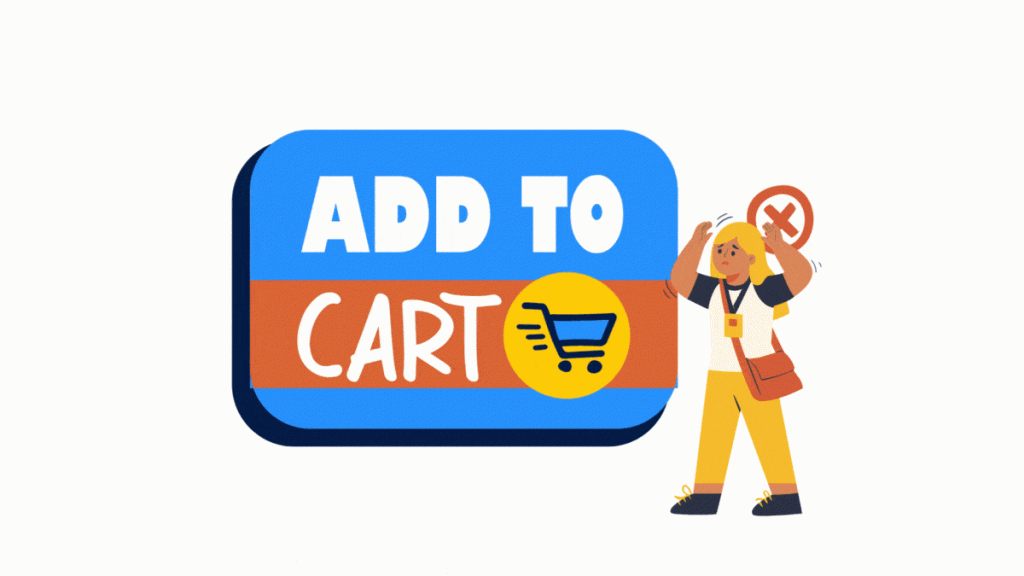
Why is ‘Add-To-Cart Not Working’ appearing in your store?
The “add-to-cart not working” issue in Shopify can be caused by a number of things.
Here are some of the most common causes:
- Due to liquid code changes
- Javascript (.js) errors
- Limited server resources
- Broken theme code
- Problems with product listing
- Product is out-of-stock
- Your store is not optimized for multiple devices
- Cookies and caching issues
- Due to recently installed third-party apps
- Due to left-over code from any uninstalled apps
- 11 Due to browser extensions of the customer’s browser
- Due to Shopify updates
#1 Due to liquid code changes
If you have recently made changes to the Liquid code, such as adding new variables or customizing templates, these changes can result in an “add-to-cart not working” issue.
#2 JavaScript (.js) errors
If the added .js code is not written properly, it can cause errors and lead to an “add-to-cart not working” issue. This could also be due to a conflict between different scripts running on your store.
#3 Limited server resources
The availability of server resources is also crucial for a Shopify store to function properly. If the server is overloaded or underperforming, this can cause problems with adding items to the cart.
#4 Broken theme code
If you have recently installed a new theme and its code is broken or corrupted or it has some development bugs, it can cause this issue.
#5 Problems with product listing
If you have missing product information or an incorrect SKU number, it can prevent the item from being added to the customer’s cart.
#6 Product is out-of-stock
It is the possibility that your product is already out-of-stock which is why you’re customers are not able to see the add-to-cart option.
#7 Store is not optimized for multiple devices
In some cases, the retailer’s website may not be optimized for the customer’s particular device or browser, causing the “add-to-cart” button to malfunction.
#8 Cookies and caching issues
Another potential cause of this issue is caching and cookies. If the cookies or cache on the customer’s device is outdated, it may interfere with the add-to-cart functionality.
#9 Due to recently installed third-party apps
When your store is working fine and you add new third-party apps like pre-order, product option, variant selector, etc. and then suddenly your customers are not able to add your products to their carts. This may be due to some incompatibility issues with your other apps and the new apps that you installed. Make sure of the compatibility of any third-party app before installing them.
#10 Due to left-over code from any uninstalled apps
Whenever you install a third-party app on your store, it may add some lines of code to your theme’s liquid code in order to work seamlessly with your theme. But when you uninstall a third-party app, sometimes the code added by the app is not completely removed and this might cause some issues on your store. Make sure it is removed by taking help from the support team of the respective app.
#11 Due to browser extensions of the customer’s browser
Certain browser extensions can interfere with your store’s (theme) functionality, including the “Add to Cart” button. If your add-to-cart option is not working for your customers then you should also test such extensions and try to enable and disable them and check if the add-to-cart button is now functioning as expected or not.
Examples of browser extensions that may affect your store: Adblockers, Privacy extensions, Accessibility extensions, etc.
#12 Due to Shopify updates
If you’re running a specific theme on Shopify and have some third-party apps installed that are not recently updated with their respective versions then they might display an add-to-cart not working issue on your store. The outdated things can also lead to compatibility issues.

Examples of Add-to-cart issues in Shopify Stores
1. Add-to-cart not working due to missing code in the global.js file
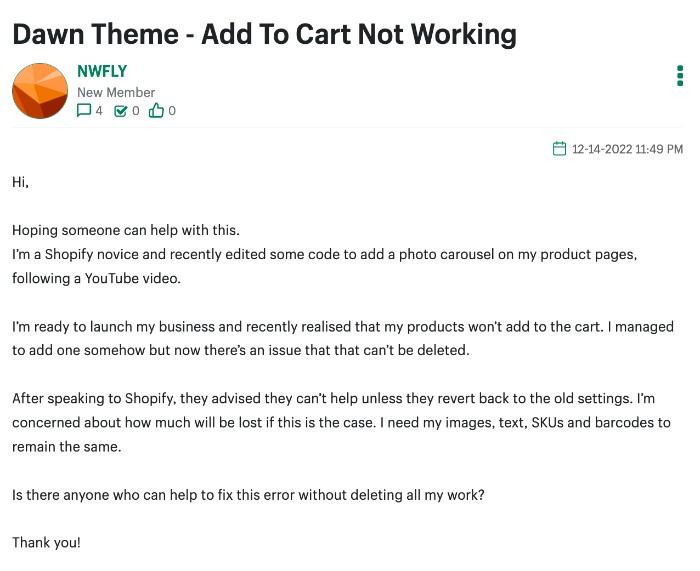
Solution:
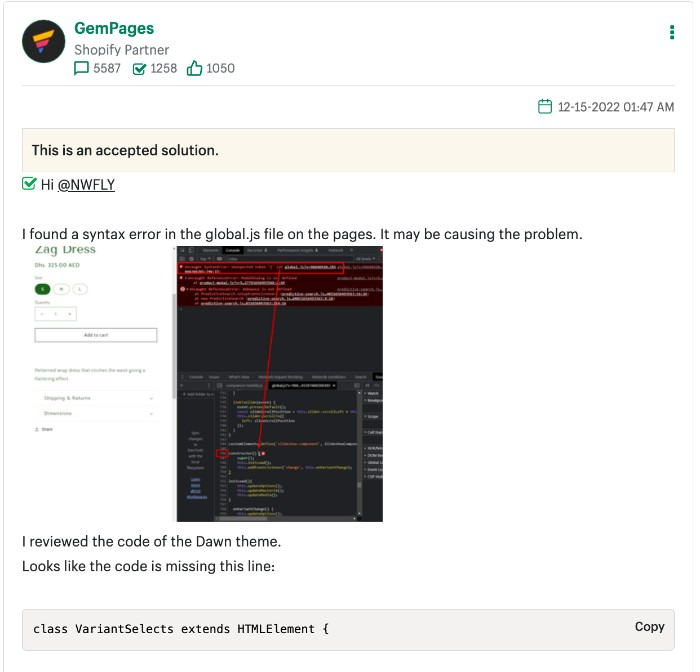
2. Add-to-cart not working on mobile devices
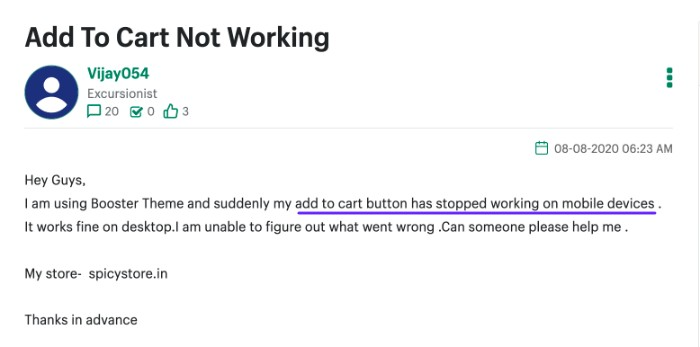
Solution:
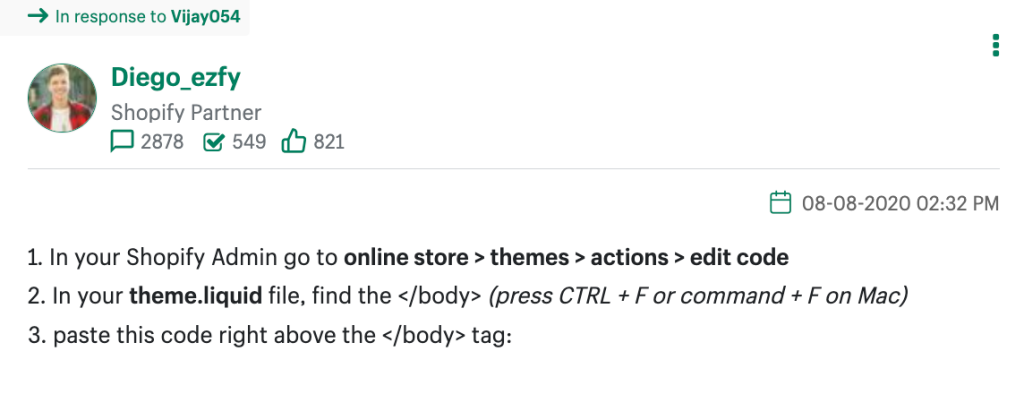
<script>
document.addEventListener("DOMContentLoaded", function() {
var a = document.querySelector(`.grid__item > #AddToCart.dynamic_paybtn`);
var fakeATC = document.querySelector(`#mst-stiky-box button`);
if (!fakeATC || !a)return;
fakeATC.addEventListener('click', function(){
a.click();
});
});
</script>Don’t know how to do it? Contact our team at [email protected] and they’ll help you out 🙂
3. Add-to-cart button not working for some collections
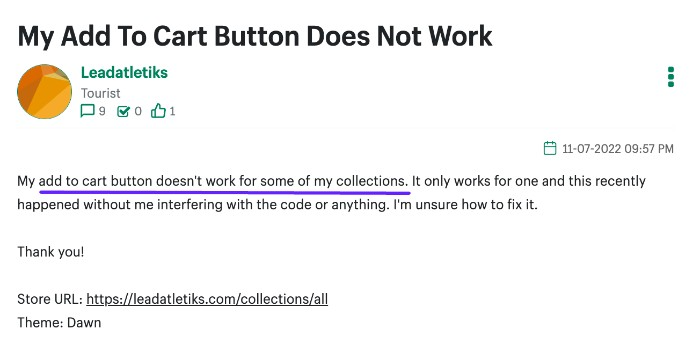
Solution:
Go to Online store > Themes > Customize > click on any product > on the left menu Product Information template > enable Buy buttons. If you don’t have it then you can click on the “+ Add block” menu item and create one
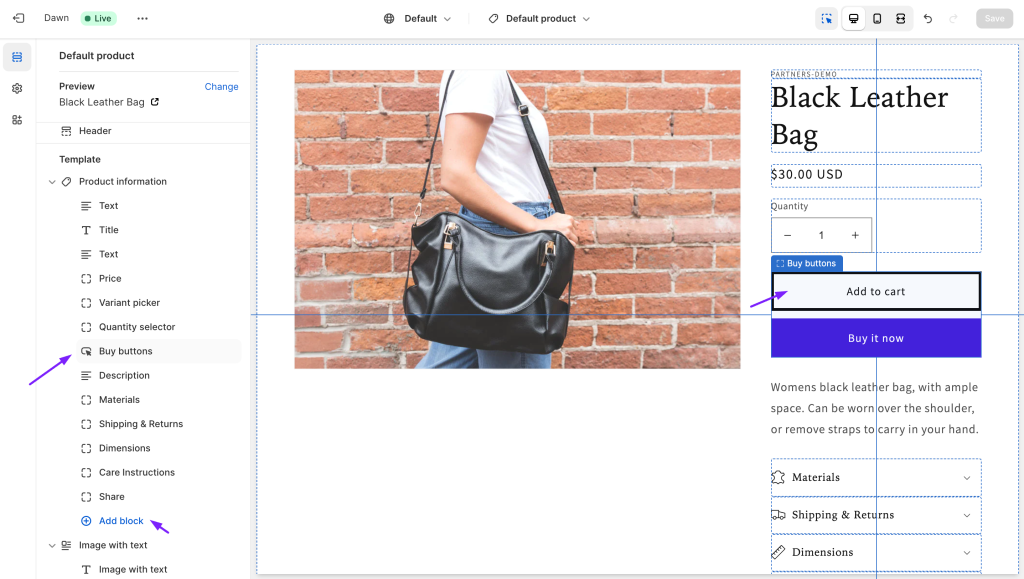
What is the impact of the Add-to-cart not working issue on your store?
The “add-to-cart not working” issue can have a major impact on any Shopify store such as,
- Loss of sales
- Loss of business trust
- Decreased foot traffic
- Lower conversion rates
- Fewer revisits to your store
- Bad customer experience
- More tech support queries
and more…
Important questions to ask yourself before looking for a workaround
If you are experiencing an issue with the “Add to Cart” function in your store, there could be various reasons for it. However, if you have information on the timing and specific details of the problem, you can quickly resolve it.
To understand the situation, here are some questions you might want to ask yourself:
- When did the ‘add-to-cart not working’ issue start?
- Have you recently made any code changes in your current theme (.liquid file)?
- Are you seeing this error on the products page and/or collections?
- Have you recently installed any third-party apps in your store?
When you have answers to these questions, you may already know how to resolve the ‘add-to-cart not working’ issue in your Shopify store.

How to Fix Add-To-Cart Not Working Issue in Shopify? (troubleshooting measures)
If the ‘add-to-cart’ function is not working in your store and you’re unsure how it is happening, there may not be a direct solution to fix the issue. Fortunately, there are some solutions that you can implement to fix this issue and restore the normal functionality of your online store.
1. Test out a new theme and see a preview
To troubleshoot the issue with the ‘add-to-cart’ functionality, it is recommended that you add a new (free) theme to your Shopify store and preview it. This will help you determine whether the issue persists with the previous theme or not. If the new theme displays the ‘add-to-cart’ functionality correctly, it is likely that the issue is in the theme files.
2. Roll back to the old version of your theme
If you have made any changes in the theme code recently, it is recommended to roll back to the pre-code change version and see if that fixes the ‘add-to-cart’ issue. This will help you identify whether the problem may have been caused by any recent modifications or not. If rolling back to a previous version of your theme resolves the issue, then you should consider reverting those changes or finding an alternative solution.
3. Check if the product is ‘available’ and in-stock
The product is sold out or out of stock can also be the reason why your Add-to-cart button is not functioning or not displayed on the pages. If this is the case, it is recommended to check if the product has been marked as “out of stock” and make sure that its inventory levels are not set too low. Also, check if the product is valid and available for sale.
4. Check for coding errors
Check if you have recently made changes to the code and review them for any potential coding errors. Coding errors can cause the ‘add-to-cart’ button not to work properly. If you find any coding errors, fix them and check if that resolves the issue.
5. Check the global.js file of your theme
Sometimes, the ‘add-to-cart’ functionality may not be working due to missing code in the global.js file of your Shopify theme. If this is the case, try adding (or updating) the code in your global.js file and see if that works for you. To do this, you can download the same theme locally and look for any code that is missing in the global.js file. After adding the correct code, save it and upload it to your store again.
6. Clear cache & cookies
Another possible fix for this issue is suggesting your customers to clear cache and cookies in their device(s). Clearing out all cookies and cached data can often help resolve various technical issues with Shopify stores such as add-to-cart not working.
7. Check for third-party app interference
If you’ve recently added any third-party app(s) then you should check if the app itself is causing any interference with the ‘add-to-cart’ functionality or not. To do this, you can try disabling each app individually and check whether the issue gets resolved or not. If disabling an app solves the problem of ‘add-to-cart not working’, it’s possible that the app is not compatible with your current theme. You should contact the support team of that app and inform them of this issue. Also, if you want to externally check any app’s compatibility with your current theme, you can use a solution like Store Watchers.
8. Reach out to Shopify Support
If you have tried all the solutions mentioned above and the issue is still not resolved, you can contact Shopify Support for additional help. They will be able to assist you in troubleshooting the problem and finding the best solution for your store.
By following these solutions, we hope that you will be able to resolve the issue of ‘add-to-cart’ not working on your Shopify store.
How can you prevent Add-To-Cart Not Working error message from appearing?
Let’s look at how can you prevent this issue from happening in your store:
Overall, to prevent issues like this and provide a good online shopping experience, retailers should be proactive in designing their Shopify store, offering good customer service and technical support.
- Regularly monitor your store for issues similar to add-to-cart no working using an automated Shopify monitoring solution.
- Consider hiring a website developer or an IT professional to fix any technical issues affecting your store’s performance.
- Optimize your Shopify store’s design and user experience to make it as user-friendly as possible.
- Add a live chat or phone support feature to help your customers troubleshoot any issues like ‘add-to-cart not working’ they may be experiencing on your store.
- You may also want to consider offering discounts or other incentives to customers who experience technical issues as a way of demonstrating their commitment to customer satisfaction.

How to monitor my Shopify store for add-to-cart issues/errors?
There are several ways you can monitor your Shopify store for any issues related to ‘add-to-cart not working’ or other errors. Here are some of the methods you can use:
- Monitoring third-party app compatibility – Use a monitoring solution to check if there is any incompatibility between your store and any third-party apps you are using.
- Set up automatic notifications – Use automated Shopify monitoring solutions like Store Watchers to get real-time updates on the status of your store and any errors that may be occurring.
- Manually check your store – Make sure to manually check your store every now and then to ensure everything is working properly and that any errors are addressed right away.
- Analytical tools – Use analytics tools like Google Analytics to track user behavior in your store and identify any technical issues that may be affecting the overall performance of your store. This can help you quickly address any problems before they become major issues.
By following these tips, you should be able to monitor your Shopify store for add-to-cart issues or other errors and ensure a great shopping experience for all your customers.
Summing Up…
Making sure that the ‘add-to-cart’ functionality of your Shopify store is working correctly is important for providing a great shopping experience to your customers and building trust. We hope this article has provided you with the necessary information on how to fix the ‘add-to-cart not working’ issue in Shopify and prevent it from occurring in the future.
If you have any further questions about this topic or need help troubleshooting any issues related to add-to-cart functionality, don’t hesitate to contact us at Store Watchers. We are here to help!

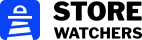
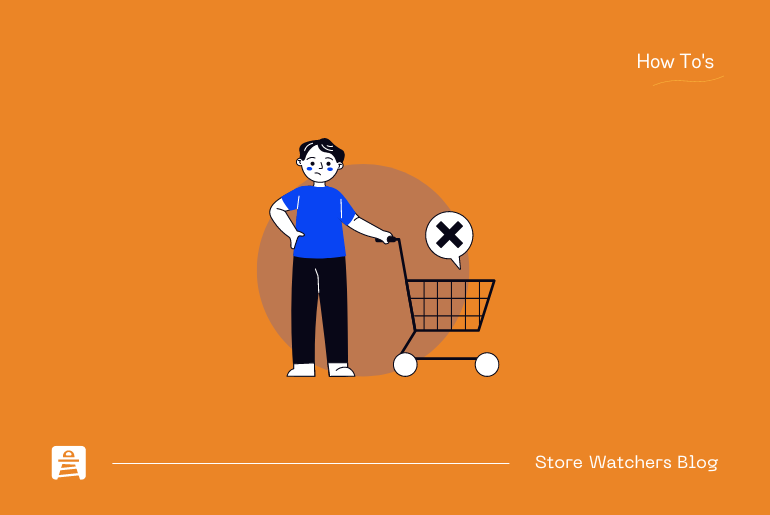
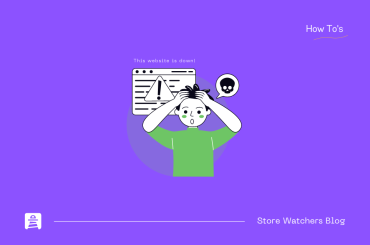
![How To Fix ‘Checkout Not Working’ error in Shopify? [with examples] checkout not working in shopify](https://storewatchers.com/blog/wp-content/uploads/2023/03/Blog-Header-Image-370x245.png)