Have your customers ever had trouble placing orders on your Shopify site?
Have they ever seen a ‘checkout not working’ or ‘checkout unavailable’ error when they tried to do the checkout?
Well, don’t worry, you are not alone! We will explain some common reasons why this may have happened and what to do about it in detail.
- What is the Checkout Not Working error in Shopify?
- Why is ‘Checkout Not Working’ appearing in your store?
- #1 Shipping Settings in your Shopify Admin aren’t done correctly
- #2 Cookies or cache not cleared
- #3 Incorrect theme settings
- #4 Checkout is disabled or set to “test mode”
- #5 Conflicts with third-party apps and plugins
- #6 Issues with Shopify’s API or your payment gateway
- #7 Coding error(s)
- #8 You’re still on a free trial
- Types of Checkout issues in Shopify stores
- What is the impact of the checkout not working issue on your store?
- How To Fix Checkout Not Working in Shopify? (Nine Steps)
- #STEP 1: Check server status
- #STEP 2: Check Payment Settings
- #STEP 3: Check Your Theme Settings
- #STEP 4: Disable third-party apps
- #STEP 5: Clear browser cache
- #STEP 6: Check Your Shipping Settings
- #STEP 7: Test a Checkout
- #STEP 8: Cart has a large number of products added
- #STEP 9: Test with different devices and browsers
- How can you prevent a Checkout Not Working error message from appearing?
- Why should you avoid manually looking for Checkout Not Working issue?
- How to monitor my Shopify store for checkout issues/errors?
- Conclusion
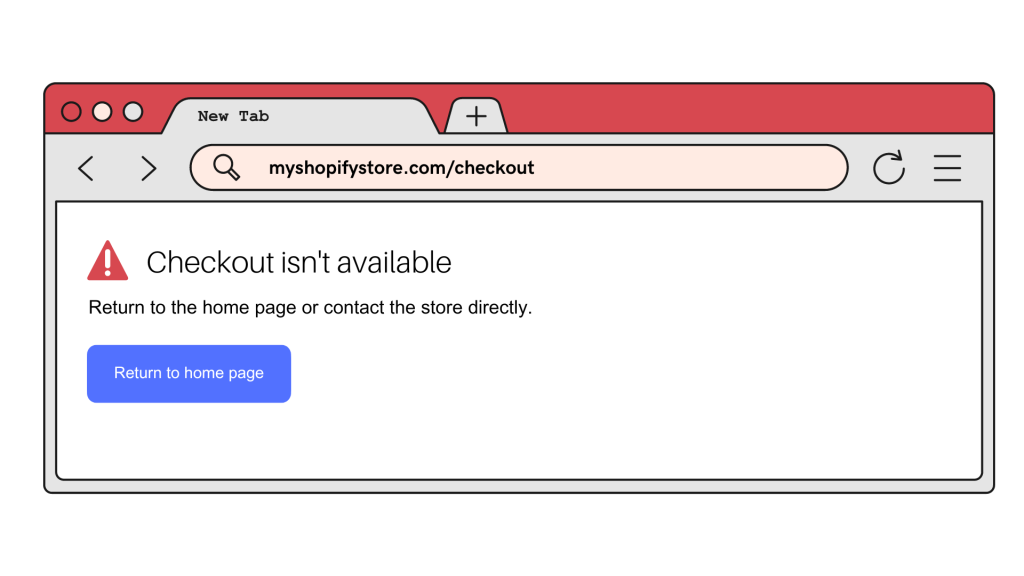
Not fixing the “Checkout Not Working” issue can potentially hurt your business and make customers lose trust in your store. Taking proactive steps such as monitoring, testing, and updating third-party apps can help reduce the chance of this happening.
In this complete guide, we’ll guide you with the best practices to diagnose and resolve Shopify’s “Checkout Not Working” issue. With our easy-to-follow steps, you can quickly return to selling confidently.
The first thing to do is to run an automated test for your Shopify store to be 100% sure if it’s the checkout functionality that is causing the issue.
What is the Checkout Not Working error in Shopify?
The “Checkout Not Working” error occurs when the checkout page fails to load on your Shopify store. This means that customers cannot complete their orders or make any payments from your store as they can’t get past the checkout page.
This issue is usually caused by incorrect settings in theme files, coding errors, conflicts with third-party apps and plugins or Shopify Checkout is down. To fix this, you’ll need to identify what’s causing the issue in order to resolve it quickly.
Read Also: 15 Critical Test Cases For Ecommerce Websites [with examples]
Why is ‘Checkout Not Working’ appearing in your store?
There are different reasons why the checkout page is not able to let customers do checkouts for their orders. These reasons are unpredictable unless everything is tested.
The 7 common reasons for checkout not working in Shopify are:
#1 Shipping Settings in your Shopify Admin aren’t done correctly
It is essential for customers to be able to select the right shipping address and method at checkout. Check your settings in the Shopify Admin panel to make sure that you have the correct shipping settings.
#2 Cookies or cache not cleared
Your browser may have outdated cookies and cache that can prevent the checkout page from loading. Clearing out your cache and cookies can help solve this issue.
#3 Incorrect theme settings
Sometimes, the checkout page may not be loading due to incorrect or outdated settings in your shop’s theme files or let’s just say your theme is broken. This could result in customers being unable to see the checkout page and complete their orders.
#4 Checkout is disabled or set to “test mode”
It’s essential to make sure that the checkout page is enabled in your Shopify store’s checkout settings. If it is disabled or set to test mode, customers will not be able to complete their orders in your store.
#5 Conflicts with third-party apps and plugins
It’s possible that certain third-party apps or plugins can create conflicts when they are integrated into Shopify’s platform. These conflicts can lead to issues such as checkout not working for customers.
#6 Issues with Shopify’s API or your payment gateway
If your payment gateway is not set up correctly, it could also cause Checkout Not Working errors. Additionally, Shopify’s API that can process payments (Shopify Payments) can have some issues that lead to this problem as well.
#7 Coding error(s)
If there is a coding error on the checkout page, it could prevent customers from completing their orders (For example: .js code disabling the checkout button). Make sure that you verify all of the code that is associated with the checkout page.
#8 You’re still on a free trial
When you first open your Shopify store, it’s protected by either a password or an inactive checkout. To allow customers to purchase products on your store, the storefront password must be removed and checkout activated — which can only be done through selecting and subscribing to a paid plan.
Types of Checkout issues in Shopify stores
The “Checkout Not Working” error can manifest itself in different forms. Here are some common types of checkout issues:
1. The checkout page won’t load at all: This is one of the most common problems that you can encounter when customers try to make a purchase from your store. It simply means that the checkout page does not even show up on your store and customers cannot move forward with their orders.
2. The checkout page loads, but no payment methods appear: In this case, customers will be able to see the list of products they have selected for purchase, as well as shipping information, taxes, and other details requested by Shopify. However, when they go to choose a payment method there are none available so they can’t proceed with the checkout.
3. The payment methods appear, but customers can’t complete the purchase: This is another common issue that can happen when customers are supposed to select a payment method and click on the “Pay now” button, but nothing happens after they do so.
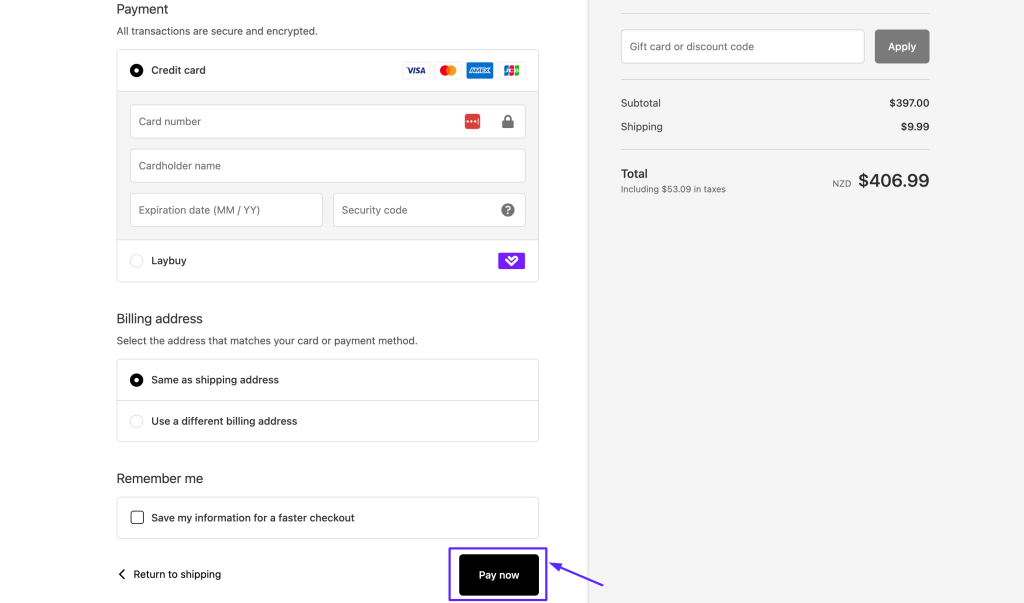
4. Checkout button is not visible: This can happen when the checkout button is missing or not visible for any reason. This could be due to a coding error, an outdated theme, or even a conflict with third-party apps and plugins.
5. Cannot customize the Checkout button: Some stores may want to tweak the design of their checkout button. But, if they are unable to do so due to any reason, then this could be another issue that can lead to the “Checkout Not Working” error.
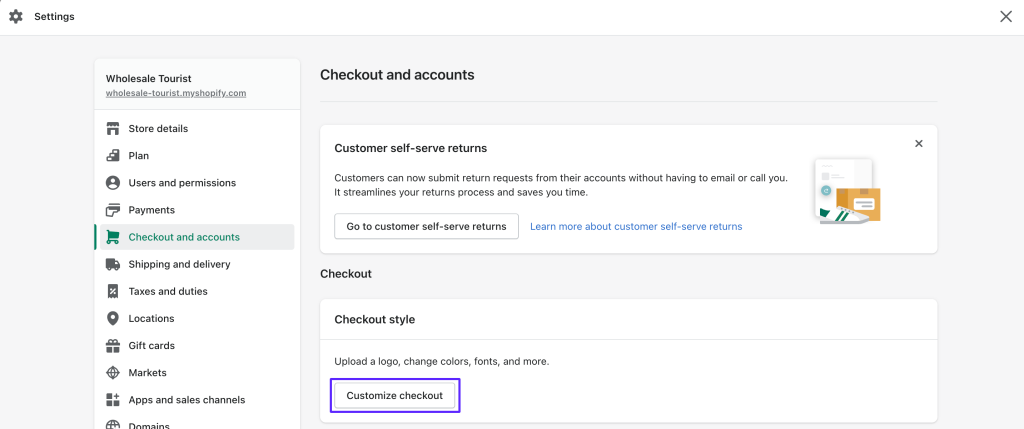
Fortunately, these types of issues can easily be resolved by following the steps mentioned in this article. If you are still having issues, consult Shopify’s support team for further assistance.
What is the impact of the checkout not working issue on your store?
The ‘Checkout Not Working’ error can have a huge impact on your store and its customers.
When customers encounter this error, they will often leave the site without completing their purchases, causing you to miss out on significant sales.
Furthermore, it can also damage your brand reputation as customers may be turned off from shopping with you in the future if they experience any issues when trying to make a purchase. If they really need that product/item, they may go to an alternative store for a different solution.
This is why it is important to take this issue very seriously and address it immediately so that your store’s checkout process runs smoothly and efficiently.
It is always best to proactively monitor your server status and payment settings regularly in order to avoid such problems from occurring.
Read Also: 7 Reasons Why Your Store Needs Automated Website Testing

How To Fix Checkout Not Working in Shopify? (Nine Steps)
Once you’ve identified the type of checkout issue you’re facing, it’s time to start fixing it. Here are the steps you can take to resolve the ‘Checkout Not Working’ error on your store:
#STEP 1: Check server status
Start by checking if there are any server-related issues that might be causing the problem. You can check your server status using a tool like Shopify Status.
#STEP 2: Check Payment Settings
Before fixing the issue, you first need to check whether the payment checkout is correctly set up. To do this, navigate to the ‘Settings‘ page of your store’s admin panel, then click on ‘Payments‘ in the sidebar menu. Here check if all your payment gateways are enabled or not. If some of them have been disabled for any reason then re-enable them so that customers can make payments through their preferred payment methods.
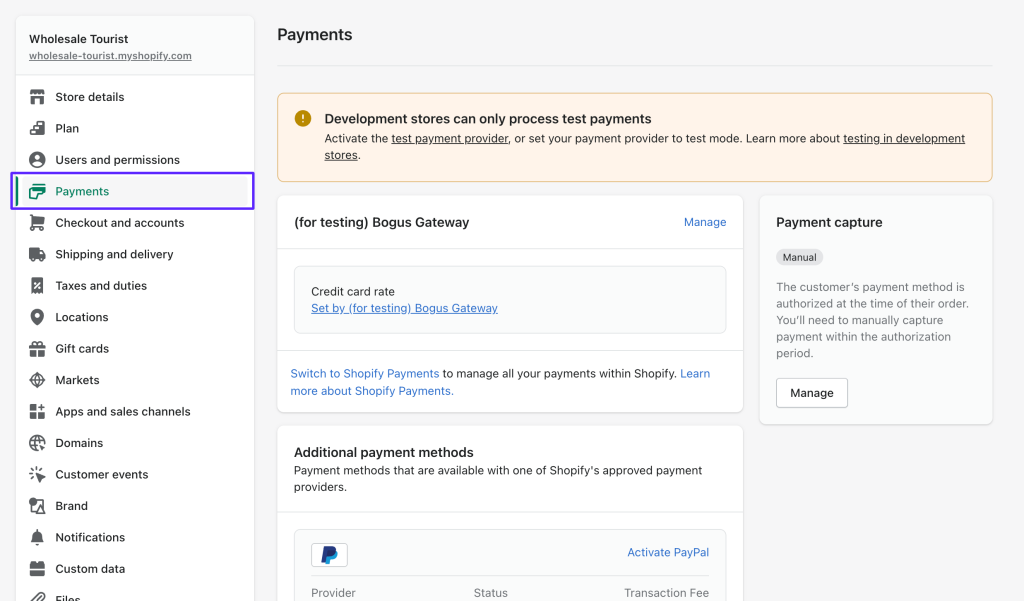
Note: If you’ve payment is enabled but still seeing this issue then you should try using a different payment method and see if the problem still persists. This can help determine if the issue is related to the payment gateway or the checkout process.
#STEP 3: Check Your Theme Settings
Make sure that all of your theme settings are correct and up to date by checking any recent changes you may have made before the error occurred. To check theme settings, you can go to Online Store > Themes > Customize > Checkout
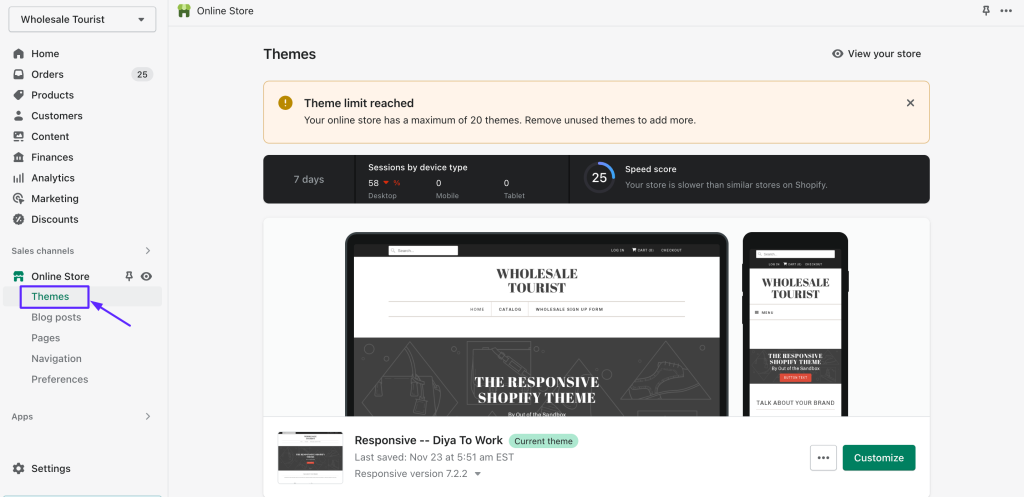
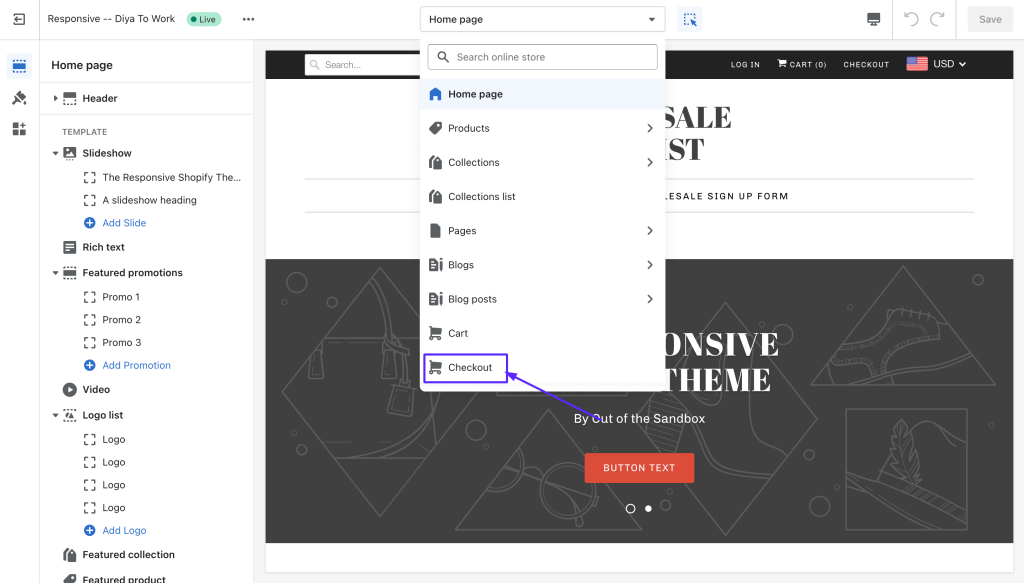
#STEP 4: Disable third-party apps
Certain third-party apps and plugins can interfere with Shopify’s checkout process and cause this error to appear. To ensure that’s not the case, temporarily disable any third-party apps that you have installed on your store and check if the issue persists after doing so.
Note: If you recently installed any third-party app(s) from your store then ensure that its integrated code is completely removed from your theme. Shopify doesn’t allow app developers to do this automatically after the uninstall so a manual code removal should be required. You may contact the app support to do this for you.
#STEP 5: Clear browser cache
Asking your customers to clear their browser’s cache can help resolve checkout issues. Depending on the browser they’re using, the steps to do this vary slightly so make sure to follow the right instructions for your particular browser.
For example, for Google Chrome: Click on the three dots on the top right then go to Settings> Clear browsing data.
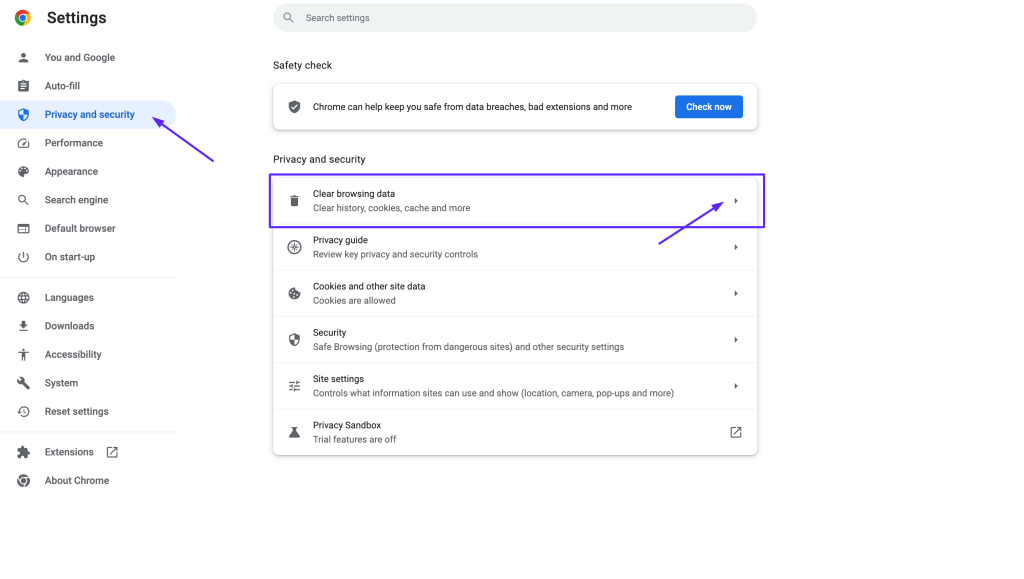
#STEP 6: Check Your Shipping Settings
Make sure your shipping settings are correct and up-to-date as well. This includes checking that you have the right formats for address lines, city names, country codes, zip/postal codes, etc. As well as ensuring all other settings related to shipping such as shipping rates, and carrier accounts are set up correctly (including mandatory and not mandatory ones).
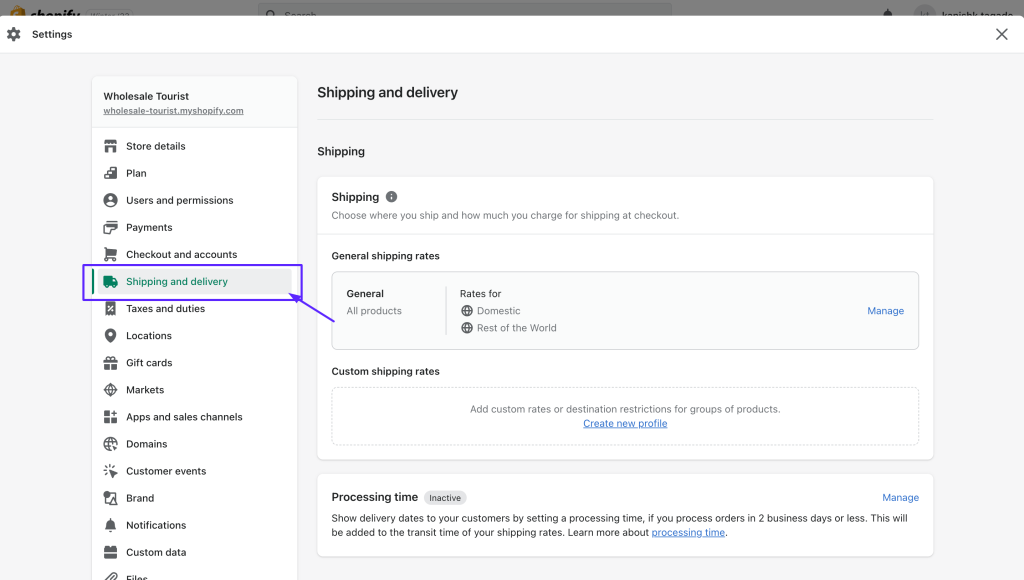
#STEP 7: Test a Checkout
To check if the issue is fixed or not, try running a test order yourself. This will help you identify any bugs and errors in your checkout system which may be causing the problem for your customers as well. If you are still having issues, please contact Shopify’s support team for further assistance.
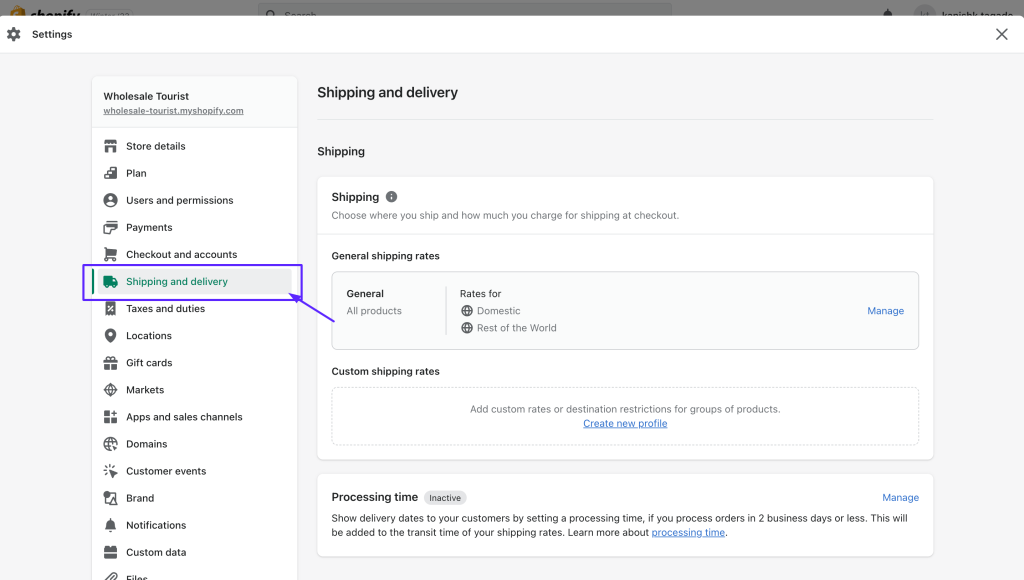
#STEP 8: Cart has a large number of products added
If the customers have a large number of products added to their carts, your store might throw a timeout error while processing these carts and thus doesn’t allow the customers to reach the checkout page.
#STEP 9: Test with different devices and browsers
Check if the issue is specific to a particular device or browser. Test the checkout process on different devices and browsers to see if the problem persists. If it does, the issue might be related to your Shopify store.

How can you prevent a Checkout Not Working error message from appearing?
You may not be able to completely avoid issues that can damage your store, but you can certainly take measures to ensure they don’t occur again. Here are some of the best tips that will help you prevent the Checkout Not Working error message from appearing on your Shopify store:
- Regularly monitor Shopify’s own servers.
- Check your store’s server status and make sure it is up and running.
- Update the payment settings to ensure that all payment gateways are enabled.
- Provide multiple payment options to avoid a single point of failure.
- Test the checkout regularly by placing test orders.
- Make sure that you have set up all of your shipping settings correctly.
- Keep all of your third-party apps updated and disabled when not in use.
- Regularly update your Shopify theme by clicking on “add to theme library” whenever a new update comes.
Why should you avoid manually looking for Checkout Not Working issue?
Manually looking for issues like Checkout Not Working is a common question that many Shopify store owners ask themselves. However, it’s best to avoid manually looking for this error as it can happen anytime and you won’t even notice that your precious customers are facing this issue.
It is best to use an automated and continuous monitoring solution that will look for errors like this and inform you on the exact time – before you lose a lot of potential revenue.
How to monitor my Shopify store for checkout issues/errors?
Monitoring your Shopify store for checkout issues/errors is the best way to ensure that these errors do not occur. There are various monitoring solutions available on the market, such as Store Watchers, which can help you monitor your store’s operability in real-time and alert you when any errors appear. This will help you take immediate action when an issue occurs, rather than waiting for customers to report it.

Store Watchers also lets you run multiple automated tests to check errors & issues in your store’s functionalities like Add-to-cart, customer login, checkout, search bar and more.
In addition to this, it is important to regularly update all of your third-party apps to avoid compatibility issues – this can help prevent the Checkout Not Working issue from occurring in the first place.
By taking proactive measures like testing and monitoring, you can reduce the chances of losing potential customers due to checkout errors.
Conclusion
The Checkout Not Working issue is a common problem with Shopify stores and it can be extremely frustrating for customers as well as store owners to discover this at the time of making a purchase. It’s important to take the proactive measures we mentioned in this guide. We hope that you found this article helpful. Thanks for reading!
If you are really looking for a robust and automated e-commerce monitoring and testing solution for your Shopify store, we strongly recommend you just go for it. It will help you save a lot of time and will keep your store up at all times.

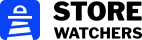
![How To Fix ‘Checkout Not Working’ error in Shopify? [with examples] checkout not working in shopify](https://storewatchers.com/blog/wp-content/uploads/2023/03/Blog-Header-Image.png)
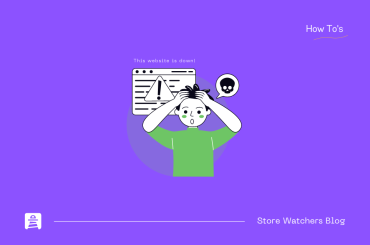
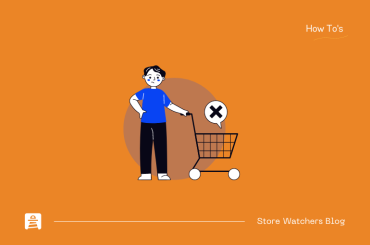
1 Comment
Pingback: Top 10 Ecommerce Automation Apps For Shopify